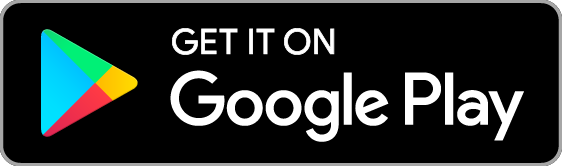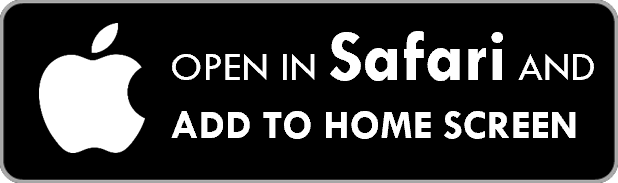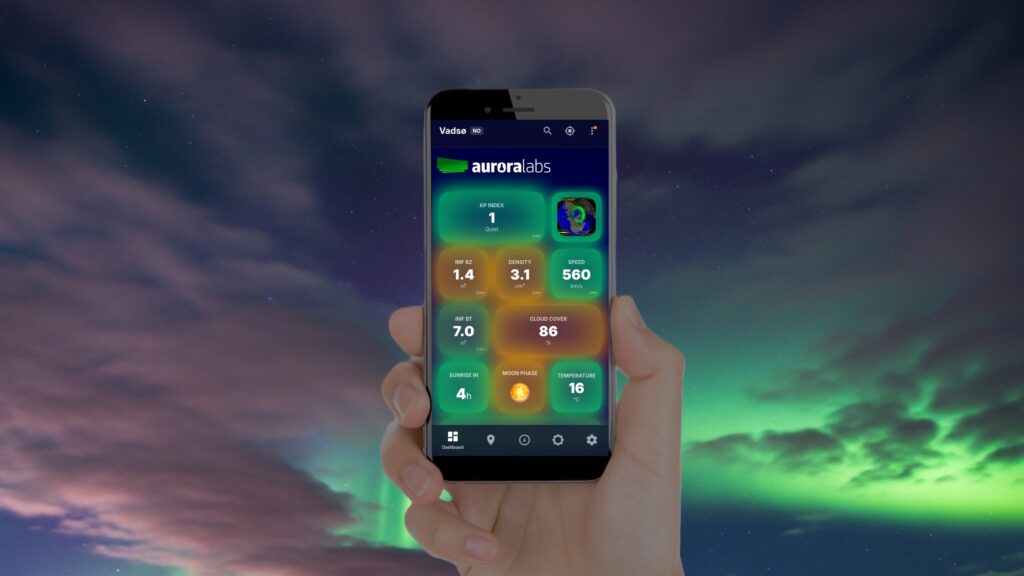
Live alerts for your location
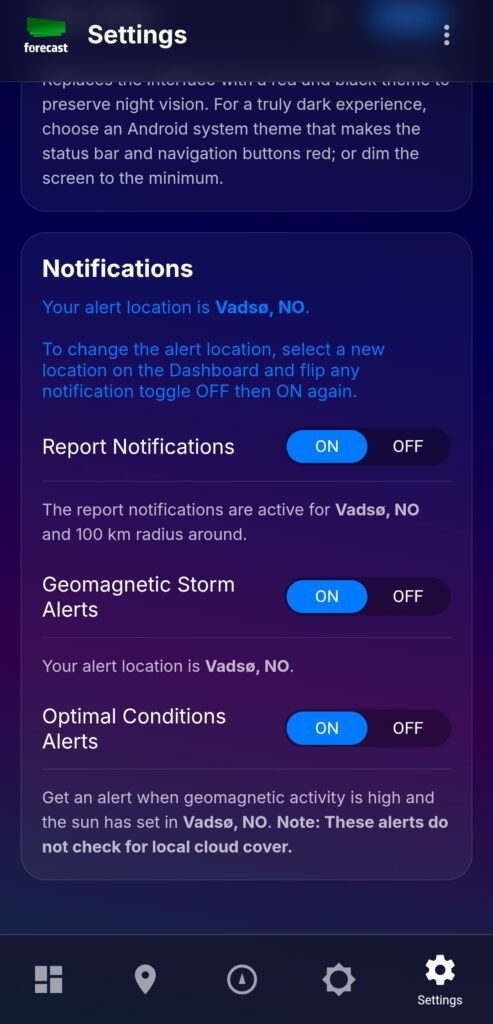
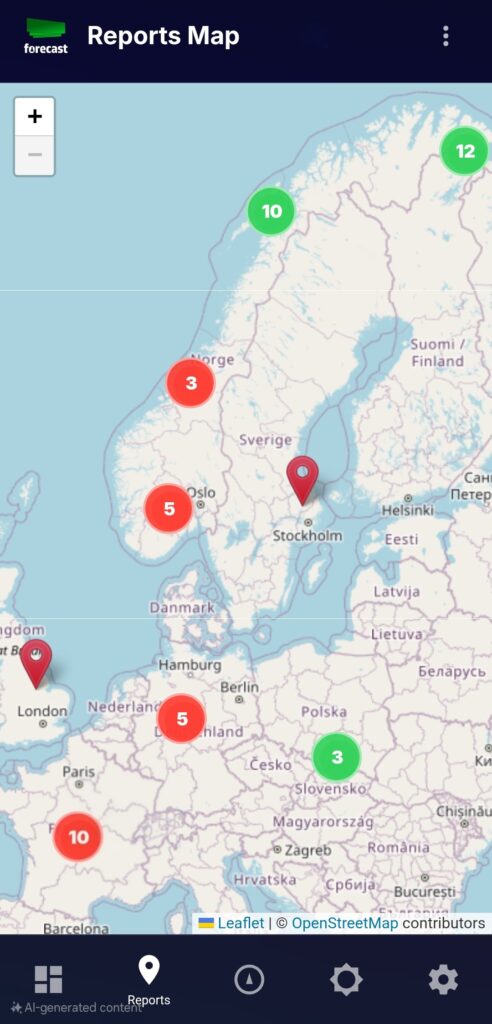
See what others are seeing, instantly
Quick and easy reading with color codes
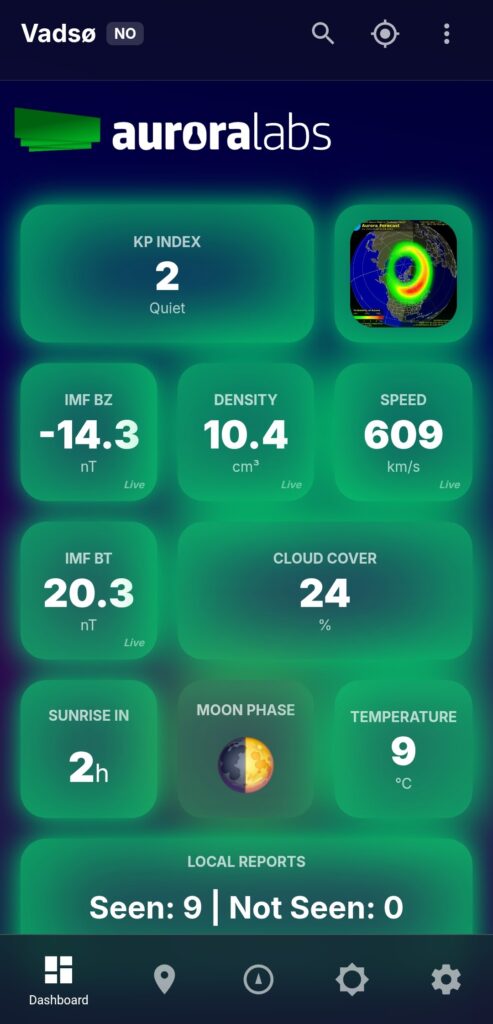
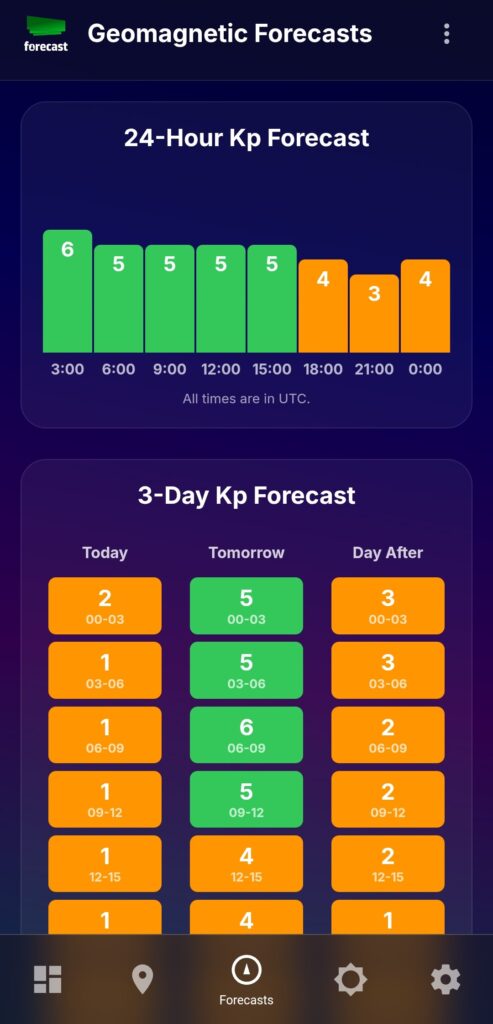
Your Aurora hunter, in your pocket – free and ad-free
Frequently Asked Questions
Get the Aurora Forecast App
And if you enjoy the app, then you can Buy Me a Coffee to help it shine on, stay free and ad-free. Thank you.